Technical Support Guide
Overview
Modern databases enable a much larger variety of data structures than legacy relational databases. As a result, reproducing customer issues can be a bit more involved compared to simple homogeneous tabular data. For prompt resolution your initial support request must include appropriate information such as:
- description of the steps to recreate the issue,
- actual vs expected results,
- relevant components as described below, and
- representative data as appropriate.
In some cases useful information is available with the web browser’s developer tools. To access this in Chrome press control-shift-eye. Shown below is the Console tab. In general, any text that is red is useful to include. You may want it vetted by your IT department.
The browser’s Network tab may have useful information as well. Usually the browser developer tools must be active to capture these errors. You may need to reload the Qarbine tool and component and go through the steps to get the network information.
Customer Support Information
For requests that involve components, which is the usual case, open the Qarbine tool and activate the Help tab in any tool as shown below.
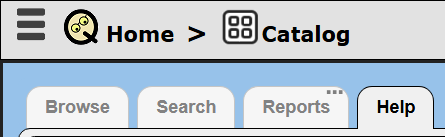
This shows the help documentation outline. Click the highlighted option shown below.
The right hand area is populated. The top area displays general environment information.
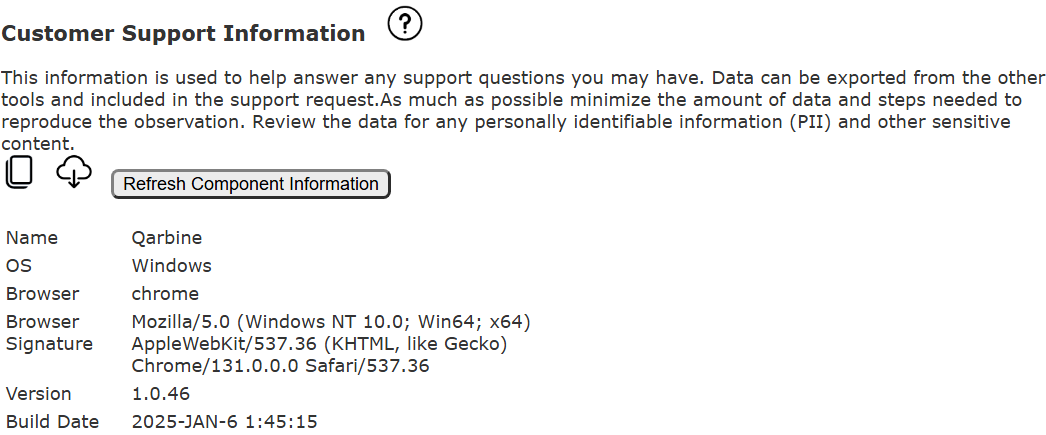
Access this document by clicking on .
The bottom area lists recognized components within the tool.
More than likely you will want to download the information by clicking on . When describing a report template issue when additional component actions may be required as described below.
You also can then copy the technical support record in JSON form to the clipboard by clicking on .
Report Template Interactions
In the case where the question is about the report template, the data retrieval is generally defined using static, representative data. Questions about writing queries are generally referred to the data vendor. Qarbine’s primary role is not in supporting the writing of the queries, but in handling the resulting data.
In most cases report templates reference data source components. For custom support, the customer can send the original component “XXX- original” for reference. Qarbine will not be able to run the query if it is for the customer’s data server. If the question involves the Qarbine online public sample data, then the data source references can be left as-is. Otherwise, the customer can then either:
- reference representative data sources from the report template or
- inline representative data within the report template.
The original data sources are “saved as” “XXX- original” and included in the support request.
Representative data sources are then used in place of the originals.
Using Referenced Data Sources
Each XXX data source component is set up to return static, representative data. This can be done by using the “Formula” data service and then doing one of the following.
Have the query text be the JSON array. In this case the customer must
- run the original data source
- copy the data as JSON
- edit the JSON for any proprietary or PII data
- create a new data source
- set the data source Data Service to “formula”
- paste the JSON in as a new data source query
- associate the new Data Source with the template,
- save the template likely under a new name
- verify the data source runs
- verify the template exhibits the same behavior as the original
Using dataSetData(“NAME”). In this case the customer must
- run the original data source
- do a “Save as” data set
- edit the dataset for any proprietary or PII data,
- include the data set in the support request
- verify the data source runs
- verify the template exhibits the same behavior as the original
Include the updated report template and the new data sources in the technical support email.
Using Inline Data
Within the template, instead of referencing data sources the template can use an “inline” data source with the “Formula” data service. The contents of the “query” is representative JSON. In this case the customer must
- run the original data source
- copy the data as JSON
- edit the JSON for any proprietary or PII data
- paste the JSON in as inline query
- verify the template exhibits the same behavior as the original
Include the updated report template in the technical support email.